Создание инструментальной панели-киоска в WEB
Компьютер-киоск предоставляет конечному пользователю ограниченное количество функций, например доступ к одному приложению. Общие примеры - цифровые дисплеи или киоски с сенсорными панелями. Текущая задача часто решается путем настройки киоска на отображение одной веб-страницы, предоставляющей необходимые услуги.
В промышленных условиях управление или мониторинг прибора или процесса может осуществляться с помощью специальной рабочей станции, на которой запущено соответствующее приложение. Разработчики и администраторы критически важных процессов могут решить контролировать, какие приложения могут быть запущены на выделенной рабочей станции, чтобы повысить безопасность и надежность.
Создание интерфейсов и дисплеев с помощью Инструментальных панелей SberMobile и их развертывание в киосках может стать эффективной альтернативой развертыванию специализированного программного обеспечения на хост-машинах.
Цель Текущего руководства
Текущее руководство предназначено для демонстрации того, как Инструментальные панели, разработанные в SberMobile Web UI, могут быть развернуты в виде киосков на различных системах. Текущее руководство подробно рассматривает шаги для Windows 10 Enterprise Edition, а также дает некоторые указания по настройке аналогичного киоска в Red Hat Linux.
Требования к Windows
Машина, на которой будет размещен киоск, должна иметь сетевой доступ к экземпляру SberMobile, на котором установлена Целевая инструментальная панель, и работать под управлением Windows 11 или Windows 10 Pro, Enterprise или Education edition.
После запуска киоска оператору потребуется метод ввода учетных данных для веб-интерфейса, чтобы войти на сервер SberMobile и открыть Инструментальную панель.
Настройка киоска
Поддерживаемые редакции Windows предлагают несколько способов настройки киоска. Мы будем использовать приложение "Закреплённый доступ", один из нескольких возможных подходов, предоставляемых Windows.
Откройте приложение "Настройка киоска (назначенный доступ)" из строки поиска.
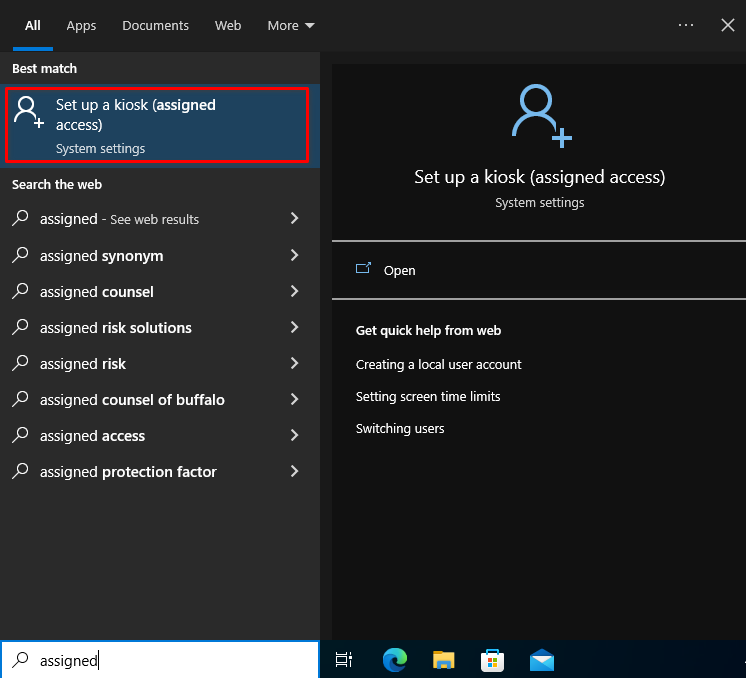
Выберите "Приступить" и введите название вашего киоска.
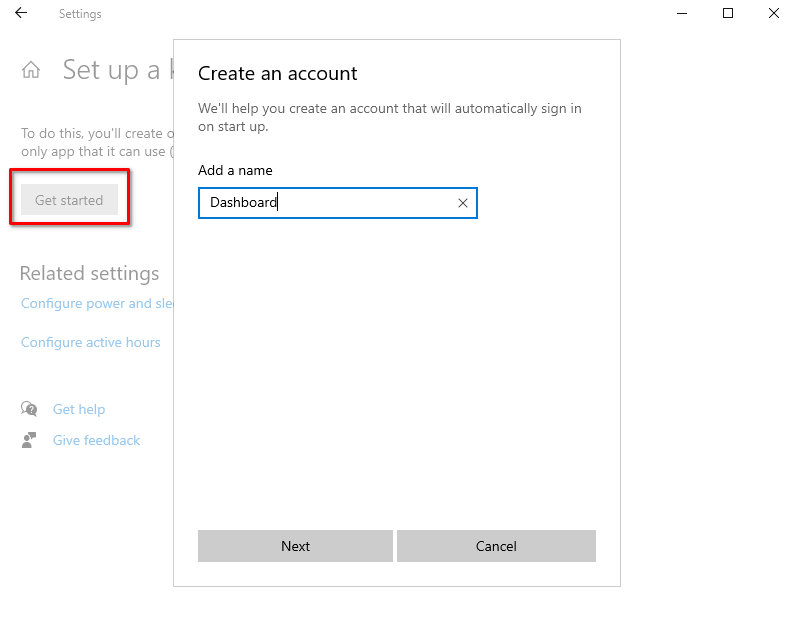
Чтобы создать киоск с доступом к веб-интерфейсу SberMobile, выберите "Microsoft Edge" в качестве приложения для киоска.
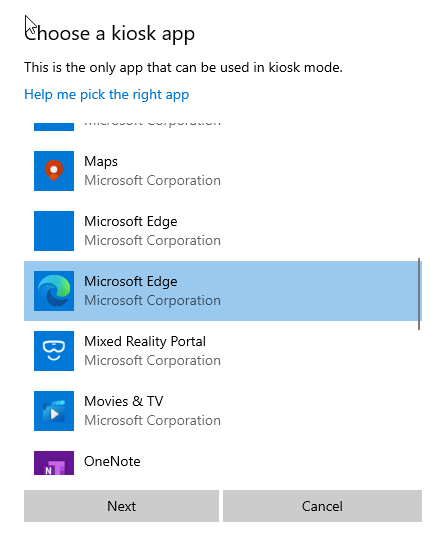
Выбрав "цифровое табло или интерактивный дисплей", конечные пользователи смогут получить доступ только к указанной вами веб-странице, в данном случае к Инструментальной панели.
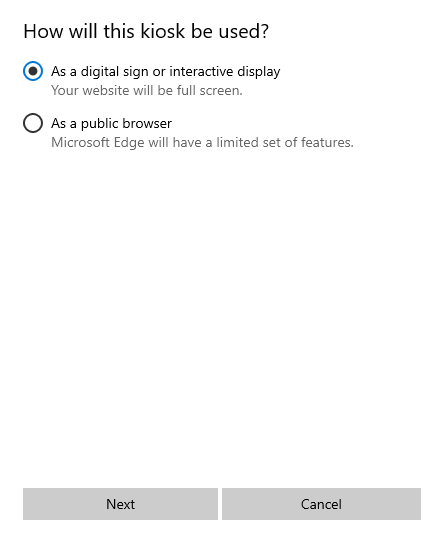
Укажите адрес, по которому расположена Целевая инструментальная панель. Если вы хотите, чтобы Инструментальная панель была доступна без необходимости периодически входить в SberMobile, установите для параметра Перезапуск значение
Никогда.
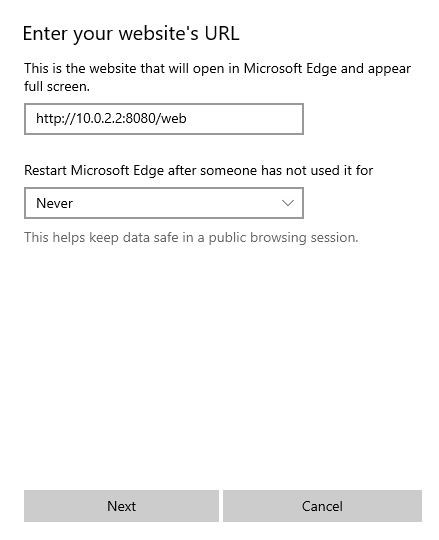
Либо перезапустите компьютер, либо выйдите из системы от имени текущего пользователя. Веб-интерфейс SberMobile автоматически загрузится в полноэкранной версии браузера Edge.
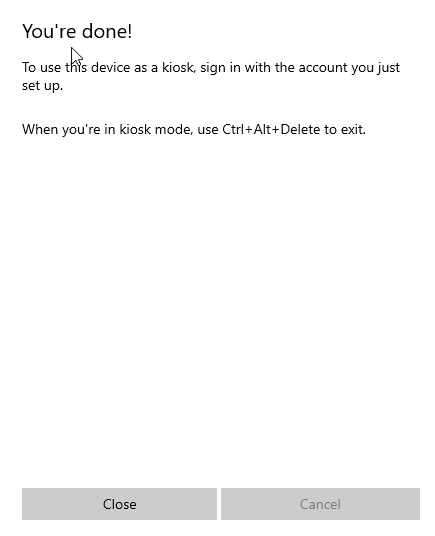
После перезагрузки вы попадете на экран входа в SberMobile, откуда сможете открыть нужную Инструментальную панель.
Дополнительные заметки
В приведенном выше примере киоск откроется автоматически при перезапуске главного компьютера. Если устройство ввода позволяет пользователю отправить команду Ctrl+Alt+Del, хост-устройство отобразит экран входа в Windows. Текущий экран покажет имена пользователей других учетных записей на хост-машине, а также название киоска, но никакие другие системные ресурсы не будут доступны. Возврат к киоску осуществляется щелчком по имени киоска в списке пользователей.
Требования в Linux
Различные версии Linux также предлагают опции для создания киосков. Компания Red Hat предлагает исчерпывающее руководство по настройке киоска с одной веб-страницей, которое может послужить отправной точкой. Если хост-машина будет отвечать только за работу киоска, рассмотрите возможность запуска специально созданной IOS для киоска, например Porteus или Webconverger, для доступа к Инструментальной панели SberMobile. Заметим, что любое упоминание программного обеспечения сторонних производителей не должно рассматриваться как его одобрение или гарантия.